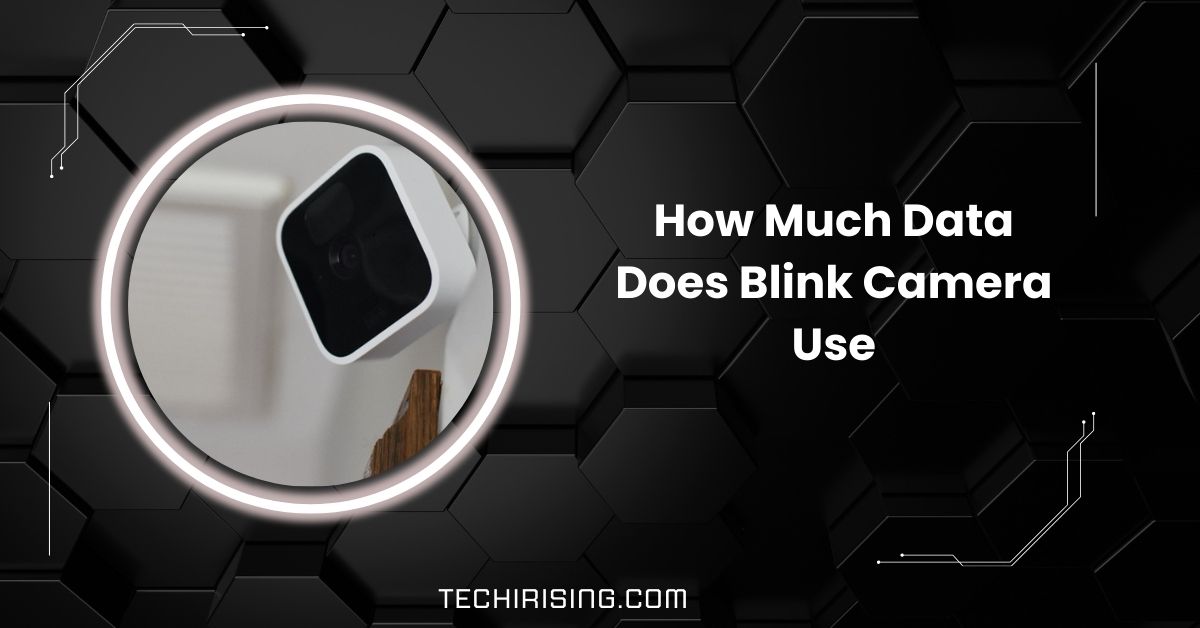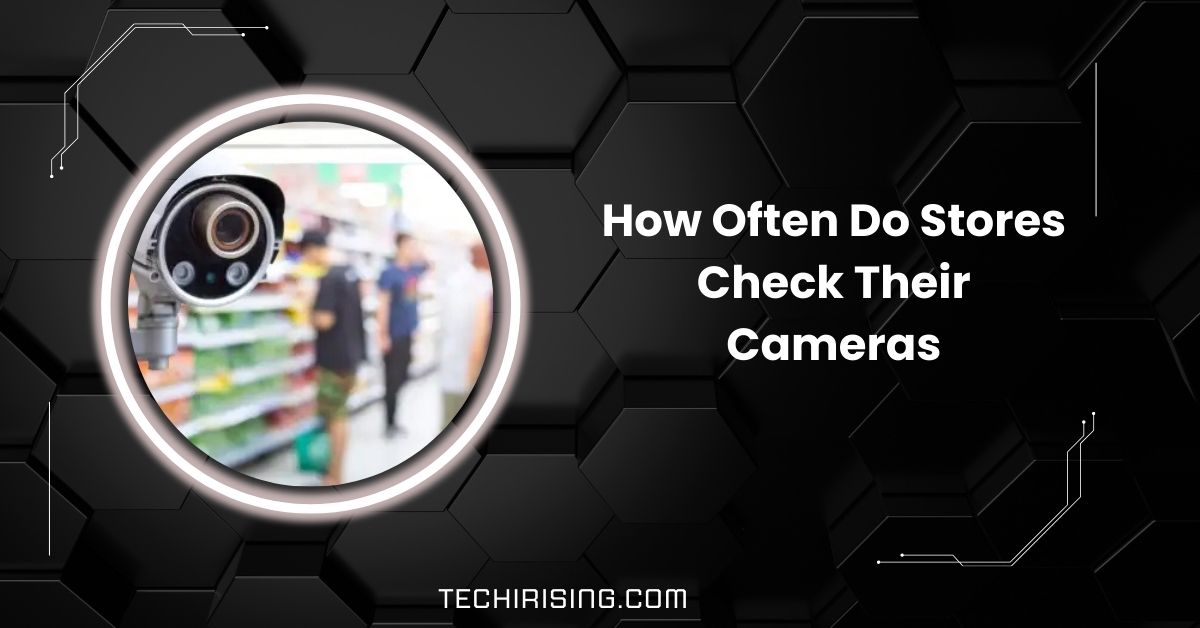If your iPhone camera keeps blinking, it could be due to a software bug, dirty lens, bad lighting, or incorrect exposure settings. Ensure your iPhone is updated, clean the lens, and check for environmental interference like LED lights.
In this article, we’ll dive into why your iPhone camera keeps blinking and provide helpful solutions to fix it. Whether it’s a quick software update or a more detailed fix, we’ve got you covered!
Understanding iPhone Camera Functionality
The iPhone camera is designed to work seamlessly by combining hardware and software. The hardware includes the lens, sensors, and flash, while the software processes the images and adds features like filters and focus adjustments.
These two parts combine to give you sharp, high-quality photos and videos. However, if there’s an issue with the hardware or software, the camera might not work properly and could blink.
Understanding this balance helps you pinpoint the problem and determine whether it’s a simple glitch or a more serious issue.
Common Reasons for Camera Blinking

1. Software Glitches
Software glitches are a common reason for the iPhone camera blinking. Bugs in the operating system or app updates can temporarily cause the camera to malfunction.
These glitches can interfere with camera settings, leading to irregular behavior like blinking or freezing during use.
2. Hardware Malfunctions
A hardware malfunction may be the cause of your iPhone camera blinking. If internal parts such as the camera module or connectors are damaged, loose, or not working properly, the camera can behave erratically. Physical damage or water exposure can often trigger such issues.
3. Third-Party Apps
Third-party apps can also interfere with the camera’s functionality. If these apps are not well-optimized or are incompatible with your iPhone, they may cause the camera to blink or freeze. Some apps may also overuse the camera, leading to performance issues.
4. Accessory Interference
Accessories like cases, screen protectors, or dirt on the lens can obstruct the camera’s sensors or lens. This interference can lead to blinking, as the camera struggles to focus or sense the environment correctly. Always ensure that your accessories don’t block the camera’s view.
Also Read: Can My Neighbor Have A Camera Pointed At My Backyard
Software-Related Issues
1. Outdated iOS Version
An outdated iOS version can cause the camera to malfunction. B bugs and glitches may arise when your iPhone isn’t running the latest software updates.
These issues can interfere with the camera’s ability to function properly, causing it to blink or behave erratically.
2. Conflicting App Permissions
If certain apps have conflicting permissions or are overusing the camera, this can lead to blinking. For example, apps that access the camera without proper management might cause the software to crash or interfere with the camera’s performance.
3. Overloaded System Resources
Running too many apps or processes in the background can overload your iPhone’s resources, causing it to slow down or glitch.
This can affect the camera, causing it to freeze or blink unexpectedly. Restarting the phone or closing unnecessary apps often resolves this issue.
Hardware-Related Issues
1. Loose Connections
Loose or disconnected internal components can lead to camera issues. If the connections between the camera module and the mainboard are not secure, the camera might blink or malfunction. This is often due to physical impact or wear over time, disrupting the camera’s performance.
2. Faulty Camera Module
A damaged or defective camera module is another common hardware-related cause of blinking. The camera lens or sensors may not be working properly, resulting in blurry, glitchy, or blinking images. This often happens after a drop or exposure to moisture.
3. Physical Damage
Physical damage to your iPhone, such as a drop or impact, can harm the camera and cause blinking. Cracked screens, bent frames, or impact near the camera area may interfere with its ability to focus and function, resulting in blinking or malfunctioning.
Environmental Factors

- Low-Light Conditions: The camera may struggle to focus in poor lighting, causing it to blink as it tries to adjust.
- Reflections: Bright reflections or glare, especially from nearby lights, can confuse the camera’s sensors, leading to blinking.
- Interference from Light Sources: Strong backlighting or direct light sources may cause the camera to have trouble focusing, resulting in blinking or unstable images.
- Protective Case Obstructions: A bulky case or screen protector can block the camera’s sensors or lens, affecting its performance and causing blinking.
- External Disturbances: High levels of electromagnetic interference from nearby devices can sometimes disrupt the camera’s functionality, leading to glitches or blinking.
Read Out: Can Police Tamper with Security Cameras? – Legal Or Not?
Troubleshooting Software Problems
1. Restart Your iPhone
A simple restart can resolve minor software glitches that might be causing the camera to blink. Power off your phone briefly and turn it back on to see if the issue persists.
2. Update iOS
Ensure your iPhone is running the latest version of iOS. Software updates often fix bugs and improve performance, including camera-related issues. Go to Settings > General > Software Update to check for updates.
3. Reset App Permissions
Review the apps with access to your camera by going to Settings > Privacy & Security > Camera. Make sure no app overuses the camera or causes conflicts. Reset app permissions if needed.
Clear App Cache
If a specific app is causing issues, try clearing or reinstalling its cache. This can remove any corrupted files that might be causing the camera to malfunction.
Close Background Apps
Overloaded system resources can affect the camera. Close unnecessary apps running in the background by swiping them up from the bottom of the screen and swiping them off the screen to free up system resources.
Identifying Hardware Issues
1. Test the Camera in Different Modes: Check if the blinking occurs in all camera modes (photo, video, portrait, etc.). If the issue is isolated to a specific mode, it may point to a hardware-related problem.
2. Inspect for Physical Damage: Look for any visible cracks, dents, or water damage near the camera lens. Physical damage to the camera module or other components could be causing the blinking.
3. Use Apple Diagnostics: Run Apple’s built-in diagnostic tools by visiting an Apple Store or using the Apple Support app. This can help identify any hardware malfunctions or defects in the camera module.
4. Test the Flash: If blinking occurs when using the flash, there might be an issue with the flash mechanism or the camera sensor’s ability to handle the lighting conditions.
5. Check for Loose Parts: Gently check for any unusual movement or noise when handling your phone. Loose internal components might be causing the camera to malfunction.
Preventive Measures to Avoid Camera Blinking
To prevent your iPhone camera from blinking, ensure your device is always running the latest iOS updates. Regularly clean the camera lens to avoid dirt buildup.
Also, use a high-quality protective case that doesn’t obstruct the camera and avoid exposing your phone to moisture or physical damage.
Advanced Solutions for Persistent Issues

- Perform a Factory Reset: Back up your data and perform a factory reset to eliminate any deep software issues causing the blinking. This will restore your iPhone to its original settings, removing any problematic files.
- Reinstall iOS: Reinstalling iOS through iTunes or Finder can fix persistent software issues. This process refreshes the operating system and can resolve any underlying software conflicts.
- Use Recovery Mode: If the camera issue continues, enter recovery mode and reinstall iOS without losing your data. This can address software issues that a simple reset might not fix.
- Seek Apple Support: If none of the above methods work, contact Apple Support for professional assistance. They can diagnose deeper hardware or software problems and provide repair or replacement options.
- Visit an Authorized Service Center: Visiting an authorized service center can help identify and fix problems with the camera module or internal components for hardware-related issues.
Why Does My Camera Keep Blinking iPhone 13?
If your iPhone 13 camera keeps blinking, it could be due to software glitches, outdated iOS, or app conflicts. Try restarting your phone, updating the system, or checking your apps to fix the blinking issue and restore camera functionality.
Why Is My iPhone Camera Blinking And Won’t Take Pictures?
A software glitch or hardware issue might cause the camera to blink without taking pictures. Try restarting the phone, updating the software, or checking if your lens is obstructed or damaged. If the problem persists, consider contacting Apple Support.
Why Does My iPhone Camera Keep Blinking And Not Take Pictures?
When your iPhone camera blinks and doesn’t take pictures, it could be due to an app malfunction, an issue with the camera module, or insufficient storage. Clear any unnecessary apps or data and try restarting your device to resolve the issue.
How To Fix iPhone Camera Flickering?
To fix iPhone camera flickering, first check for software updates. Restart your device and ensure no interference from third-party apps or a protective case. If the issue persists, try resetting your iPhone or contact Apple for repairs.
Must Know: Can I Put Cameras In My House During A Divorce – Guidance!
iPhone Camera Flashing In And Out Of Focus
Flashing in and out of focus can happen when the camera struggles to adjust to low or bright lighting conditions.
Try adjusting the lighting, removing any case obstructing the lens, or cleaning the lens to improve focus and fix the issue.
iPhone Camera Flickering In Slow Motion

When your iPhone camera flickers in slow motion, it might be due to lighting interference or incorrect settings.
Ensure the lighting is consistent, and check that your camera settings are configured correctly to avoid flickering when using slow-motion mode.
iPhone Camera Blinking On Video
If your iPhone camera blinks while recording video, it could be a software bug or a problem with the camera lens. Update your iOS, check for any obstructions, and restart the device. If the issue continues, visit Apple Support for further assistance.
Why Is My iPhone Camera Blinking Red?
A blinking red light on your iPhone camera might indicate a malfunction or that your phone is in a low-light situation and struggling to focus.
Check for any app or hardware-related issues, update your iOS, and ensure no obstructions on the camera lens.
FAQs
1. iPhone 14 Camera Blinking?
The iPhone 14 camera may blink due to software glitches or hardware issues. Restart your phone or update iOS to fix it.
2. Why does my iPhone camera keep glitching?
Outdated software or conflicts with apps may cause camera glitches. Try updating iOS and restarting the device.
3. Why does my iPhone camera keep pulsing?
The pulsing effect often happens when the camera struggles to focus, especially in low light. Clean the lens or adjust the lighting.
4. How do I stop my camera from flickering?
To stop flickering, try updating your iPhone, adjust lighting conditions, or restart your device to resolve any software issues.
5. How do I stop my camera from blinking so much?
To stop blinking, update iOS, restart the phone, or clean the camera lens. This helps resolve software or lens issues.
6. Why is my phone camera flickering?
Camera flickering can occur due to lighting conditions or software bugs. Adjust the lighting or restart your phone to fix it.
7. How do I stop my iPhone from blinking?
Stop blinking by updating the software, closing background apps, or cleaning the camera lens. Restarting the device may help.
8. Why does my iPhone camera keep refocusing?
Your iPhone camera may keep refocusing due to low light or moving objects. Adjust lighting and avoid rapid movement to help.
9. Why is the iPhone 16 camera flashing?
The camera may flash due to autofocus issues, low light, or incorrect settings. Adjust your iPhone’s settings or update iOS.
10. Why is my iPhone camera spazzing out?
If the camera is “spazzing out,” a software bug, app interference, or lens obstruction may cause it. Restart your phone.
Conclusion
In conclusion, if your iPhone camera keeps blinking, it could be due to software glitches, hardware issues, or environmental factors. Try updating your iOS, cleaning the lens, and adjusting lighting. If the problem persists, consider seeking professional assistance from Apple Support.