If you’re having trouble with your CarPlay FaceTime camera not working, you’re not alone. Many iPhone users have experienced issues using FaceTime through Apple’s CarPlay system.
If your CarPlay FaceTime camera isn’t working, try resetting the CarPlay connection, disconnecting the call, or turning off CarPlay or Wi-Fi. Apple limits FaceTime video while driving for safety, blocking the camera while in use.
In this guide, we’ll walk you through common reasons why your FaceTime camera might not work with CarPlay and share practical solutions to get it back up and running. Let’s dive in!
What are CarPlay FaceTime Camera?
The CarPlay FaceTime camera uses your iPhone’s camera to make FaceTime calls while connected to CarPlay. However, CarPlay usually only supports audio calls while driving to keep you focused on the road, limiting video calls for safety reasons.
1. Check Compatibility
Before diving into troubleshooting, it is essential to check if your car and iPhone are compatible with FaceTime calls through CarPlay. Not all vehicles or CarPlay systems support video calls—some systems may only allow audio during FaceTime calls for safety reasons.
To ensure compatibility:
- iPhone Update: Make sure your iPhone has the latest iOS update installed. Older versions may not fully support FaceTime with CarPlay.
- Vehicle Compatibility: Verify that your car’s infotainment system supports video calls via CarPlay. Some systems may only offer audio calls.
Checking these factors can save you time troubleshooting unnecessary issues.
2. Update Your iPhone and CarPlay

One of the most common reasons for FaceTime issues is outdated software. Updating your iPhone and CarPlay system ensures that all features, including FaceTime, work smoothly.
A. Steps to update your iPhone:
- Select Software Update under Settings > General.
- Select Download and Install if there is an update available.
B. Updating the CarPlay System:
Certain car manufacturers provide firmware updates for their infotainment systems. Check your car’s manual or consult your dealership for updates that might fix the issue. Updating both systems will help restore full functionality.
C. Check Your Camera Permissions
FaceTime might not connect to your camera if camera access is restricted. To verify that FaceTime has the necessary permissions:
- Open Settings on your iPhone.
- Scroll down to Privacy and tap Camera.
- Ensure FaceTime is enabled to access your camera.
FaceTime may still connect for audio calls if camera access is restricted, but the camera will remain inactive.
3. Restart Your iPhone and Car’s Infotainment System
Minor technical issues can frequently be fixed with a simple restart. Try restarting your iPhone and your car’s infotainment system to clear out any temporary issues preventing the FaceTime camera from working.
How to restart:
- Restart iPhone: Hold the power button, slide to power off, and wait a few seconds before turning it back on.
- Restart the car’s infotainment system: Turn off your car, wait a few minutes, and then start it again.
This can resolve many connectivity and camera issues in simple steps.
4. Check USB Cable or Wireless Connection
A faulty connection, whether through USB or wireless, can interfere with FaceTime functionality. If you’re using a USB cable, check the following:
- Ensure the cable is not damaged.
- Use a different USB port or cable to check if it solves the problem.
For wireless CarPlay users:
- Ensure Bluetooth and Wi-Fi are working properly between your iPhone and the car’s infotainment system.
- Reconnect your iPhone to the CarPlay system to refresh the connection.
Also Read: Blink Sync Module 3 Local Storage: Which Is Better for You?
5. Disable Screen Time or Restrictions
Screen Time and content restrictions on your iPhone limit certain apps, including FaceTime. To ensure FaceTime can function properly on CarPlay:
- Go to Settings, then select Screen Time and tap Content & Privacy Restrictions.
- Turn off any restrictions related to FaceTime or camera access.
Turning off these restrictions can help restore the functionality of your FaceTime camera during CarPlay usage.
7. Reset CarPlay Settings
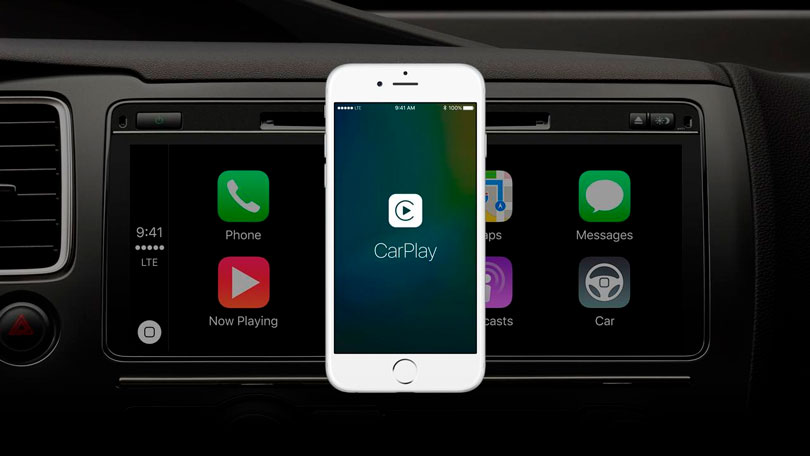
If you’ve tried all the steps above and the camera is still not working, resetting your CarPlay settings may help. This will clear any previous configurations and allow you to set up CarPlay from scratch.
To reset CarPlay settings:
- Go to Settings > General > CarPlay.
- Select your car from the list and tap Forget This Car.
- Follow your car’s pairing instructions to reconnect CarPlay.
This can help resolve any underlying configuration issues blocking FaceTime’s camera access.
8. Contact Apple Support
If none of the troubleshooting steps fix your CarPlay FaceTime camera, contacting Apple Support is a good idea. They can help identify if a hardware or deeper software problem affects your iPhone or CarPlay system.
9. FaceTime CarPlay Hack
A FaceTime CarPlay hack bypasses Apple’s restrictions to enable video calls while driving. However, such methods can be risky, void your warranty, and create security problems. It’s safer to stick to Apple’s official guidelines for using CarPlay.
10. Apple CarPlay
Apple CarPlay is a system that connects your iPhone to your car’s dashboard, allowing you to use apps like Maps, Music, and Messages hands-free. It’s designed to keep you focused on driving while offering convenient access to important features.
Common Causes of CarPlay FaceTime Camera Issues
1. Software Bugs or Updates
Sometimes, a new iOS update or a small software glitch can cause CarPlay to act up. If the update isn’t installed properly, it might mess with your FaceTime camera.
2. Connection Problems
Weak or unstable connections, whether Bluetooth, Wi-Fi, or USB, can cause issues. A loose cable or poor wireless pairing can stop the camera from working smoothly.
3. Compatibility Issues
Not all cars and infotainment systems work perfectly with every iOS version. If your car isn’t fully compatible, some features, like the FaceTime camera, might fail.
4. Camera Settings Misconfiguration
If camera permissions are off or FaceTime settings are incorrect, the camera won’t work on CarPlay. It’s often a simple setting that needs adjusting.
Read Out: Can You Watch Blink Cameras On Computer – Complete Guide!
Preventing Future Issues
1. Regular Updates
Keep your iPhone and CarPlay software updated. Updates fix bugs and improve performance. Check for updates regularly to ensure everything works smoothly without any surprises.
2. Routine Maintenance
Take care of your car’s infotainment system. Clean the screen, check connections, and restart it occasionally. Regular maintenance helps prevent small issues from becoming big problems down the road.
Carplay facetime camera not working on iPhone
If your CarPlay FaceTime camera isn’t working, try updating your iPhone, checking camera permissions, or restarting your phone and car system. Ensure the CarPlay connection is strong and the system supports FaceTime video calls.
Technical Constraints
Beyond safety considerations, there are technical reasons for this limitation. CarPlay is designed to provide a simplified interface to minimize distractions.
Allowing video calls could complicate the interface and demand more system resources, potentially affecting the performance of other critical applications like navigation.
Potential Workarounds
While the FaceTime camera is disabled during CarPlay sessions, users can still use audio-only FaceTime calls.
To do this, initiate a FaceTime call as usual; the video will be paused, but audio will continue through the car’s speakers. Alternatively, traditional voice calls can be made using the Phone app within CarPlay.
Future Developments
As of now, there is no official indication from Apple that this restriction will change. The emphasis on driver safety remains paramount, and features that could distract drivers will likely remain limited.
Users seeking to provide feedback or request changes can do so through Apple’s official feedback channels.
How to FaceTime while on CarPlay
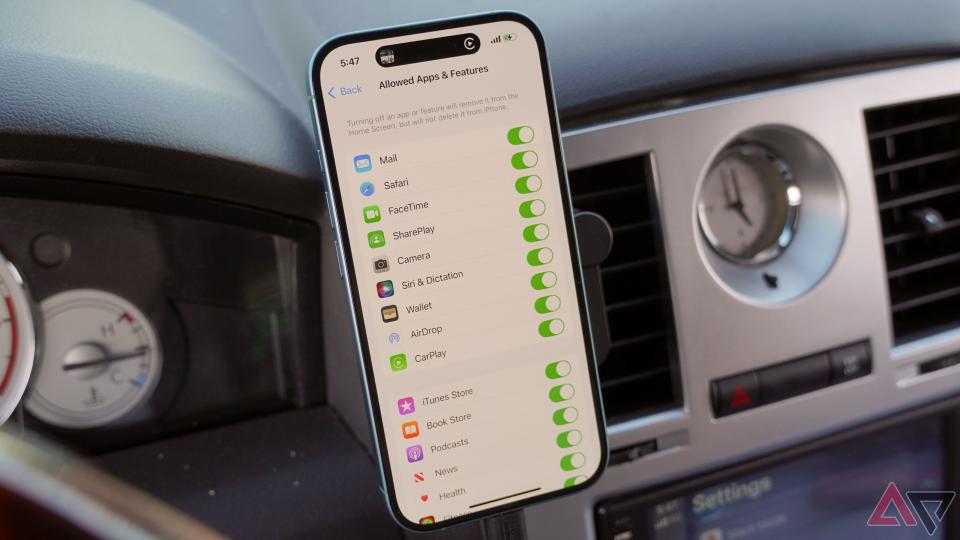
Connect your iPhone to the car’s system in order to use FaceTime on CarPlay. FaceTime will switch to audio calls while driving, as video is disabled for safety. You can make and receive audio calls easily through the CarPlay interface.
Why is my FaceTime camera not working on my iPhone?
Your FaceTime camera might not work due to camera permissions, outdated software, or app settings. Check if FaceTime allows you to access your camera in the settings, and make sure your iPhone is running the latest software.
How to turn off CarPlay for FaceTime
To turn off CarPlay for FaceTime, go to your iPhone’s Settings, then General and CarPlay. Select your car and tap Forget This Car to disconnect CarPlay. You can also disable FaceTime in your iPhone’s settings to stop calls.
How to FaceTime while driving
To FaceTime, while driving, you can only make audio calls via CarPlay, as video calls are restricted for safety. Start a FaceTime call, and it will automatically switch to audio, allowing you to chat hands-free while on the road.
How to turn off distracted Driving on iPhone
To turn off distracted driving on your iPhone, go to Settings, tap Focus, then select Driving. Turn off the Driving Focus mode so you can receive notifications and calls while driving without restrictions, including FaceTime.
FaceTime camera disabled while using Apple CarPlay
The FaceTime camera is disabled on CarPlay for safety reasons, such as to avoid distractions while driving.
Apple only allows audio FaceTime calls on CarPlay when driving. If you want to use the camera, stop moving and use FaceTime on your iPhone directly.
FaceTime not working in CarPlay mode
If FaceTime isn’t working in CarPlay mode, check your iPhone’s connection, update your software, and make sure CarPlay is properly set up.
Also, ensure that FaceTime is enabled in your iPhone’s settings and that your car’s system supports FaceTime.
How to Enable Facetime Video While Using Carplay
FaceTime video cannot be enabled using CarPlay, as Apple restricts video calls for safety while driving. You can only use FaceTime audio calls through CarPlay to keep your focus on the road.
No FaceTime camera during car play?
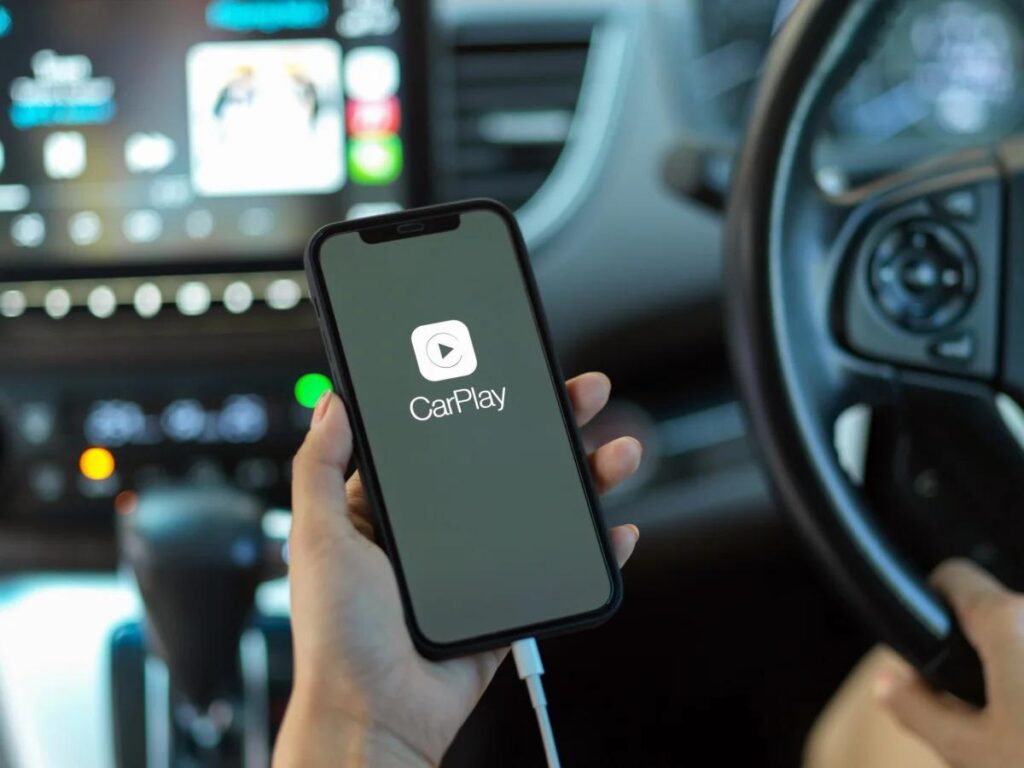
If there’s no FaceTime camera while using CarPlay, check if your car supports FaceTime video calls. CarPlay restricts video to prevent distractions. You can still make FaceTime audio calls, but the camera will be disabled while driving for safety reasons.
CarPlay FaceTime Video not Displaying
CarPlay FaceTime video may not display because Apple turns off video calls while driving to ensure driver safety. Only audio FaceTime calls are supported on CarPlay while you’re driving. The video option is available when the car is stopped or parked.
Camera does not work when my Iphone 13 Pro is connected to Carplay
If the camera doesn’t work when your iPhone 13 Pro is connected to CarPlay, ensure your iPhone is updated, check camera permissions, and restart your iPhone and car’s system. Remember, video calls are restricted while driving for safety.
FAQs
1. Why does FaceTime video not work with CarPlay?
FaceTime video doesn’t work with CarPlay to keep drivers focused on the road. For safety, CarPlay only supports audio calls while driving.
2. Why is my camera not working during FaceTime?
If your camera isn’t working during FaceTime, check camera permissions, update your iPhone, or restart your phone. FaceTime may also restrict video while driving.
3. How do I turn off FaceTime CarPlay?
To turn off FaceTime on CarPlay, go to Settings > General > CarPlay, select your car, and tap Forget This Car to disconnect it.
4. Why doesn’t FaceTime have access to my camera?
FaceTime may not access your camera if permissions are restricted. Go to Settings > Privacy > Camera and ensure FaceTime is allowed to use the camera.
5. Can I play video through Apple CarPlay?
For safety reasons, video playback is not supported by Apple CarPlay. It only allows audio and hands-free access to apps while driving to avoid distractions.
6. How to FaceTime on Apple CarPlay?
To FaceTime on CarPlay, connect your iPhone. The call will be audio-only while driving, as video calls are restricted for safety.
7. Why is FaceTime not allowing video?
FaceTime video is blocked during driving to prevent distractions. For safety, video calls are only available when your vehicle is parked or not in motion.
8. How do I AirPlay video on CarPlay?
Apple CarPlay does not support AirPlay for video. It restricts video content for safety reasons, focusing on providing audio calls and other hands-free features.
9. How to turn off distracted driving on iPhone?
To turn off distracted driving on your iPhone, go to Settings > Focus > Driving and turn off the Driving Focus mode to allow notifications and calls.
10. Why is my FaceTime camera not working on my iPhone?
Your FaceTime camera may not work due to restricted permissions, outdated software, or a technical issue. Review your settings, update your iPhone, or restart the device.
Conclusion
In conclusion, if your CarPlay FaceTime camera isn’t working, troubleshooting steps like updating your software, checking permissions, and restarting devices can help. Remember, Apple restricts video calls while driving for safety. If issues persist, contacting Apple Support is your next best option for resolution.





