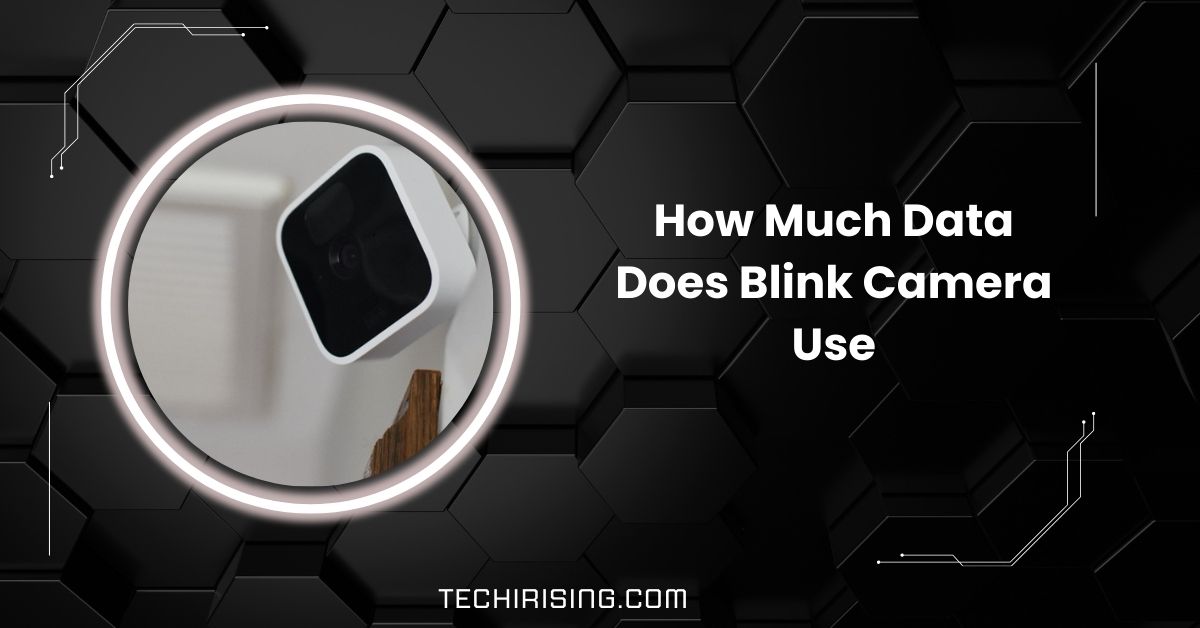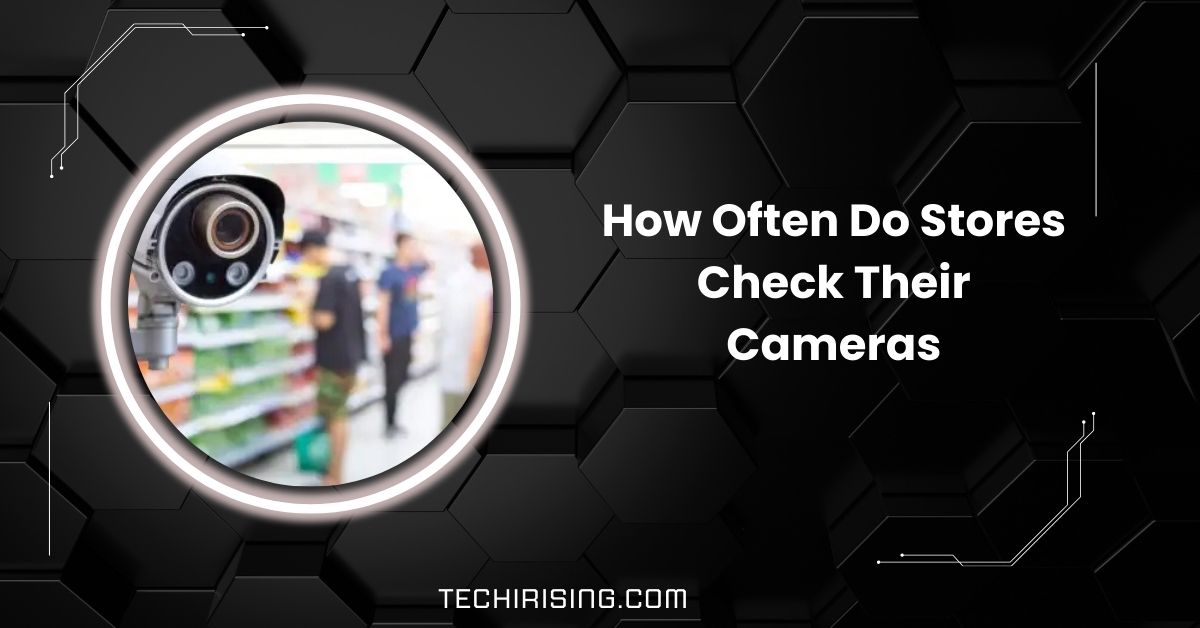Are you looking for a simple way to view your Blink cameras on a computer? You’re in the right place!
Yes, you can watch Blink cameras on a computer by using Android emulators or the Blink Home Monitor app on Windows 11. However, Blink doesn’t officially support direct computer access. Ensure proper setup for remote viewing.
This guide will walk you through everything you need to know to set up Blink cameras on a computer.
Understanding Blink Cameras
Blink cameras are smart, easy-to-use security devices designed for monitoring homes. They connect wirelessly to your network and are controlled through smartphones’ Blink Home Monitor app.
Known for their affordability and simplicity, Blink cameras offer features like motion detection, live streaming, and cloud storage, helping you keep an eye on your property anytime, anywhere.
Blink Camera Compatibility

Blink cameras are designed to work with the Blink Home Monitor app, primarily available on smartphones.
While there’s no official computer app, you can use emulators like BlueStacks to run the app on your PC or Mac.
Ensure your computer meets the emulator’s requirements for smooth operation. Stay updated on Blink’s announcements for future compatibility enhancements.
What Are Blink Cameras?
Blink cameras are compact, wireless, and battery-powered security cameras designed for easy setup and seamless operation.
They offer motion detection, live video feeds, and cloud storage options, making them ideal for home and business security.
1. Features of Blink Cameras
- High-definition video recording
- Motion alerts are sent directly to your device
- Night vision for low-light conditions
2. Benefits of Using Blink Cameras
- Easy installation without wiring hassles
- Cost-effective home security solution
- Compatibility with smartphones for on-the-go monitoring
Also Read: Do You Have To Pay Camera Speeding Tickets In Ohio
3 Best Ways to View Blink Cameras on a Computer
Although Blink cameras lack a native desktop app, there are three effective methods to access them on your computer:
- Using Android Emulators.
- Accessing through Amazon Alexa for PC.
- Employing screen mirroring apps.
Each method has unique advantages, allowing you to choose one that aligns with your preferences and technical expertise.
1. Using Android Emulators:
Android emulators simulate a smartphone environment on your PC, enabling you to run mobile apps like the Blink Home Monitor app. Popular emulators like BlueStacks and NoxPlayer are known for their reliability and user-friendly interfaces.
How to Set Up an Emulator:
- Download and install an emulator from its official website.
- Open the emulator and sign in to your Google account.
- Access the Google Play Store, search for the Blink Home Monitor app, and install it.
- Log in to your Blink account to start viewing your camera feeds.
Pros:
- Offers full access to Blink’s mobile app features.
- Provides a stable and secure viewing experience.
Cons:
- It may consume significant computer resources.
- Requires regular updates for optimal performance.
2. Amazon Alexa for PC:
For users already integrated into the Amazon ecosystem, the Amazon Alexa app on Windows PCs offers a simple way to view Blink cameras.
By linking the Blink SmartHome skill to your Amazon account, you can access camera feeds through voice commands or the app’s smart home control panel.
How to Use Alexa for Blink Cameras:
- Download the Amazon Alexa app from the Microsoft Store.
- Set up the app and sign in to your Amazon account.
- Enable the Blink SmartHome skill and link your Blink account.
- Access your camera feeds within the Alexa app.
Pros:
- Ideal for users already familiar with Amazon Alexa.
- Offers additional smart home integration features.
Cons:
- More minor functionality compared to mobile apps.
- Some features may be available on something other than PC.
3. Screen Mirroring Apps:
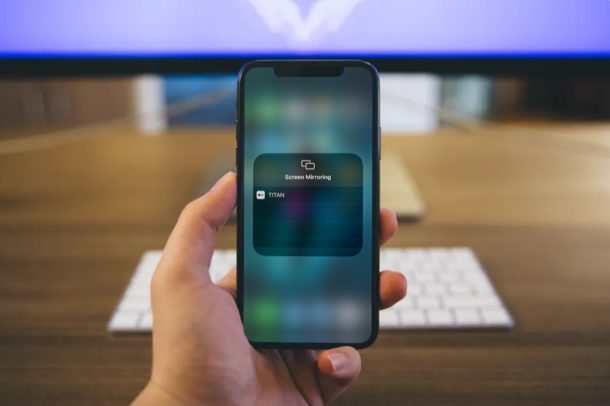
Screen mirroring apps like AirServer, ApowerMirror, and Reflector allow you to protect your smartphone’s screen from a computer.
This method provides quick, temporary access to your Blink camera feeds without installing additional software.
How to Mirror Your Phone Screen:
- Install a screen mirroring app on both your phone and computer.
- Ensure both devices are on the same Wi-Fi network.
- Follow the app’s instructions to establish a mirroring session.
- Open the Blink app on your phone and view the feeds on your computer.
Pros:
- Simple setup for temporary use.
- Avoids the need for emulators.
Cons:
- Potential lag in video transmission.
- Requires a stable Wi-Fi connection.
Can you View blink cameras on Computer | Advantages
Watching Blink cameras on a computer provides several benefits, enhancing both usability and convenience:
- Enhanced Screen Size: Larger displays offer better visibility for monitoring camera feeds.
- Multitasking Capabilities: Computers allow you to manage other tasks while viewing your cameras.
- Reliable Power Source: Desktop setups avoid battery limitations that are familiar to mobile devices.
- Improved Storage: PCs offer better options for saving and managing video footage.
- Stable Connections: Ethernet connections ensure smoother streaming compared to wireless networks.
1. Connection Troubles:
- Check Your Internet: Ensure your computer and Blink system are connected to strong and stable Wi-Fi.
- Adjust Firewall Settings: Firewalls or antivirus software might block connections; allow access for Blink apps.
- Restart Devices: A simple router, computer, or phone restart can fix many connectivity issues.
Must Know: Can I Have A Ring Camera At My Apartment – Ultimate Guide!
2. Emulator Crashes or Malfunctions:
- Update the Emulator: Ensure your emulator and the Blink app are updated to the latest versions.
- Free Up System Resources: Close other apps on your computer to avoid overload and improve performance.
- Reinstall the Emulator: If crashes persist, reinstall the emulator to fix any software glitches.
3. Alexa App Integration Delays:
- Re-link Accounts: Ensure your Blink and Amazon accounts are correctly linked in the Alexa app.
- Enable the Blink Skill Again: Sometimes disabling and re-enabling the Blink SmartHome skill resolves issues.
- Check for Updates: Keep your Alexa app and Blink system updated for smooth integration.
4. Screen Mirroring Lags or Interruptions:
- Use Strong Wi-Fi: Ensure your phone and computer are on the same high-speed Wi-Fi network.
- Move Devices Closer: Reduce the distance between your devices to improve the mirroring connection.
- Try Wired Mirroring: If the app supports it, use a USB cable to mirror your phone screen for less delay.
5. General Performance Issues:
- Restart Your Devices: Restart your computer, phone, or Blink system to clear temporary glitches.
- Check System Requirements: Ensure your computer meets the minimum requirements for Blink’s tools.
- Seek Technical Help: If problems persist, contact Blink support for expert troubleshooting.
Is Watching Blink Cameras on a Computer Safe?
Yes, if you follow these practices:
- Use strong, unique passwords.
- Enable two-factor authentication.
- Avoid public networks when accessing your cameras.
Alternative Security Camera Systems with Computer Access
1. Arlo Security Cameras
Arlo offers robust desktop support with dedicated apps for Mac and Windows. Its advanced features include high-resolution video, motion alerts, and cloud storage options.
2. Ring Cameras
Ring provides a seamless desktop experience via its web portal and desktop app. Users can easily access live feeds, manage settings, and view recorded clips.
3. Nest Cameras (Google Nest)
Google Nest cameras can be viewed and controlled through a web portal. They integrate well with other Google services, making them a versatile option.
4. Wyze Cameras
Wyze supports PC viewing through third-party applications. Its affordable price and high-quality features make it a strong contender.
5. Eufy Security Cameras
Eufy’s web portal offers a desktop-friendly experience, enabling users to monitor live feeds, adjust settings, and review recordings conveniently.
Future Developments
Blink hasn’t announced any desktop app or web portal plans yet. However, if enough people request it, they might develop these features in the future.
For now, the best way to stay updated is to keep checking Blink’s official website or support page. User feedback plays a big role in influencing new features!
Need To Read: Can I Bring Camera Batteries On A Plane: Ultimate Guide!
Can You Watch Blink Cameras on a Computer?

Yes, you can watch Blink cameras on a computer, but there’s no dedicated app. Instead, you can access the Blink web portal, screen mirroring, or third-party tools. These options make monitoring easy from your computer.
Can You Watch Blink Cameras On Computer Windows 10
Yes, you can watch Blink cameras on Windows 10 using methods like Android emulators or screen mirroring apps.
These tools allow you to use the Blink Home Monitor app on your computer and view your cameras on a bigger screen.
View Blink camera on Mac
You can’t directly watch Blink cameras on a Mac. However, an Android emulator like BlueStacks lets you run the Blink app and view your cameras. It’s a workaround but works for many Mac users.
Blink App For Pc Windows 11
The Blink app isn’t directly available for Windows 11. However, you can use Android emulators like BlueStacks or the Amazon Alexa app to access your Blink cameras on a Windows 11 computer. Both options are effective for easy monitoring.
Blink Home Monitor App
The Blink Home Monitor app is designed for mobile devices but can run on a computer through emulators. This app helps you watch live streams, receive motion alerts, and manage your Blink cameras conveniently, ensuring better home security.
Blink Camera Web Viewer
Blink doesn’t offer a web viewer for direct access via browsers. Instead, you can use workarounds like emulators, screen mirroring apps, or the Alexa app on your computer to access and manage Blink camera feeds effectively.
Is It Possible To View My Blink Mini Cameras On Desktop?
Yes, you can view your Blink Mini cameras on a desktop using Android emulators like BlueStacks or screen mirroring apps.
These tools let you run the Blink Home Monitor app on your computer, making it simple to watch your cameras anytime.
Can I access the Blink web app on any browser?
No, Blink doesn’t offer a web app or browser access. You’ll need the Blink app on your phone or an Android emulator on your computer to view your camera feeds. It’s currently the only workaround available.
Can the Blink Camera Be Used as a Computer Camera?
Blink cameras can’t function as computer webcams. They are designed solely for security monitoring and don’t have the necessary features or connections to support video conferencing, streaming, or other computer-based uses.
What should I do if I’m not receiving motion alerts on my computer?
Since Blink doesn’t support direct computer alerts, ensure notifications are enabled on your phone’s Blink app. Double-check your app settings, ensure motion detection is active, and verify your phone allows notifications for the app.
Must Read: Do Speed Signs Have Cameras – Everything You Need to Know!
How can I view my Blink Video doorbell video on my PC?
To view Blink Video Doorbell on your PC, install an Android emulator like BlueStacks. Download the Blink app within the emulator, log in to your account, and you can access your doorbell camera video easily.
Can I share my Blink camera access with family members for viewing on their computers?
Yes, you can share access by adding family members through the Blink app. However, they’ll need to download the Blink app on their devices or use an emulator on their computer to view the cameras.
Can You View The Cameras In Your Laptop Pc, While Away From Home?
Yes, you can view Blink cameras on your laptop while away. If you are set up, use the Blink Home Monitor app via an emulator or access it through the Alexa app. Ensure your camera and laptop have active internet connections for remote monitoring.
Is There Any Way To View Blink Cameras On Pc Or The Google Assistant?
Blink cameras can be accessed on a PC using emulators or the Alexa app. Unfortunately, Blink doesn’t work directly with Google Assistant for PC viewing. Stick to supported methods like Amazon Alexa for easy camera access and control from your computer.
Is There Any Way To Watch Blink Cameras On Your Mac/Pc Computer?
Yes, you can watch Blink cameras on Mac or PC using emulators like BlueStacks or screen mirroring apps.
Another option is the Alexa app for PC. While not officially supported, these methods provide convenient ways to monitor your cameras on computers.
FAQs
1. How do I view my Blink camera on my computer?
For PC integration, you can view your Blink camera on your computer using Android emulators like BlueStacks or the Amazon Alexa app.
2. How can I watch my Blink camera online?
To watch your Blink camera online, use the Blink Home Monitor app via an emulator on your computer or access it through the Alexa app.
3. Is there a Blink app for a PC?
No official Blink app exists for PC. However, you can use Android emulators or the Alexa app to access your Blink cameras on your computer.
4. What devices can you view Blink cameras on?
With supported integration, you can view Blink cameras on smartphones, tablets, computers (via emulators), Alexa-enabled devices, and smart TVs.
5. Can I log into my Blink account on my computer?
Yes, you can log into your Blink account on a computer using emulators or the Alexa app to access your camera feeds and settings.
6. Can I see my Blink camera on my TV?
Yes, you can view Blink cameras on a TV using devices like Fire TV, Echo Show, or other compatible smart TV platforms linked to your Blink account.
7. Does Blink have a web portal?
Currently, Blink doesn’t offer a web portal. You must access your camera using the Blink Home Monitor app or other supported devices.
8. How do I check my Blink camera Internet?
Check your Blink camera’s internet connection in the app settings. Ensure it’s connected to Wi-Fi and your internet speed meets Blink’s requirements.
9. How do I watch my Blink recordings?
You can view Blink recordings in the Blink Home Monitor app under the “Clip Roll” section. You can also download or share saved clips directly from the app.
10. How do I access my Blink camera remotely?
You can access your Blink camera remotely using the Blink Home Monitor app on any device with an internet connection. Just log in to your account.
Conclusion
In conclusion, while Blink cameras don’t offer a direct computer app, there are several methods to watch them on a computer. Android emulators, the Alexa app, or screen mirroring are effective solutions. You can easily monitor your Blink cameras from a larger screen with proper setup.