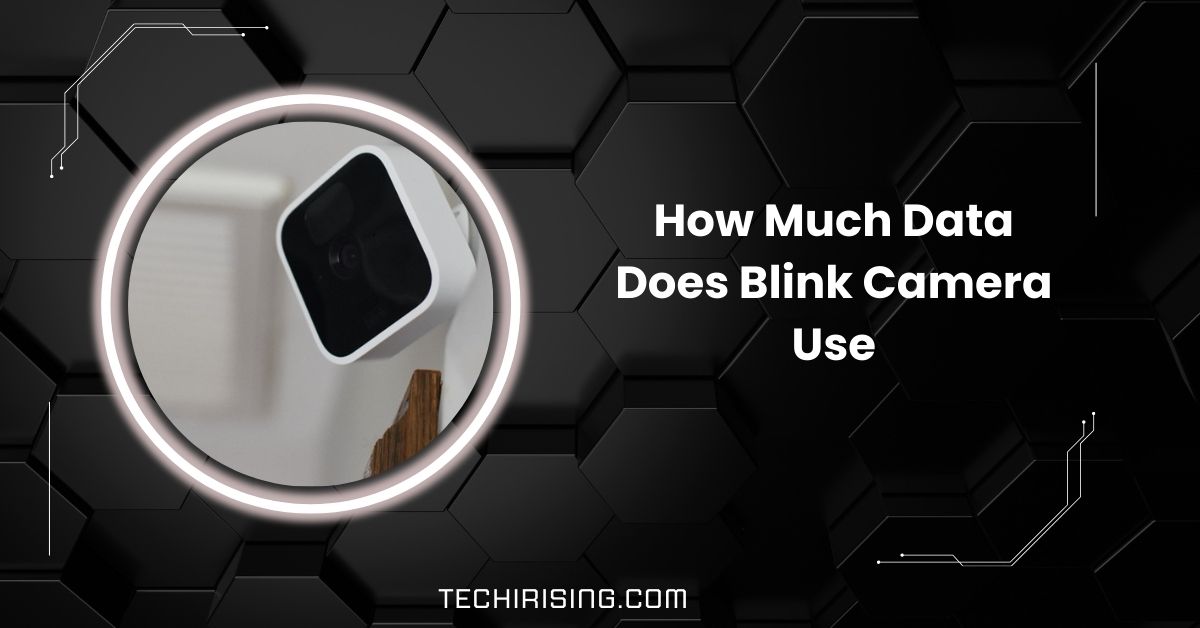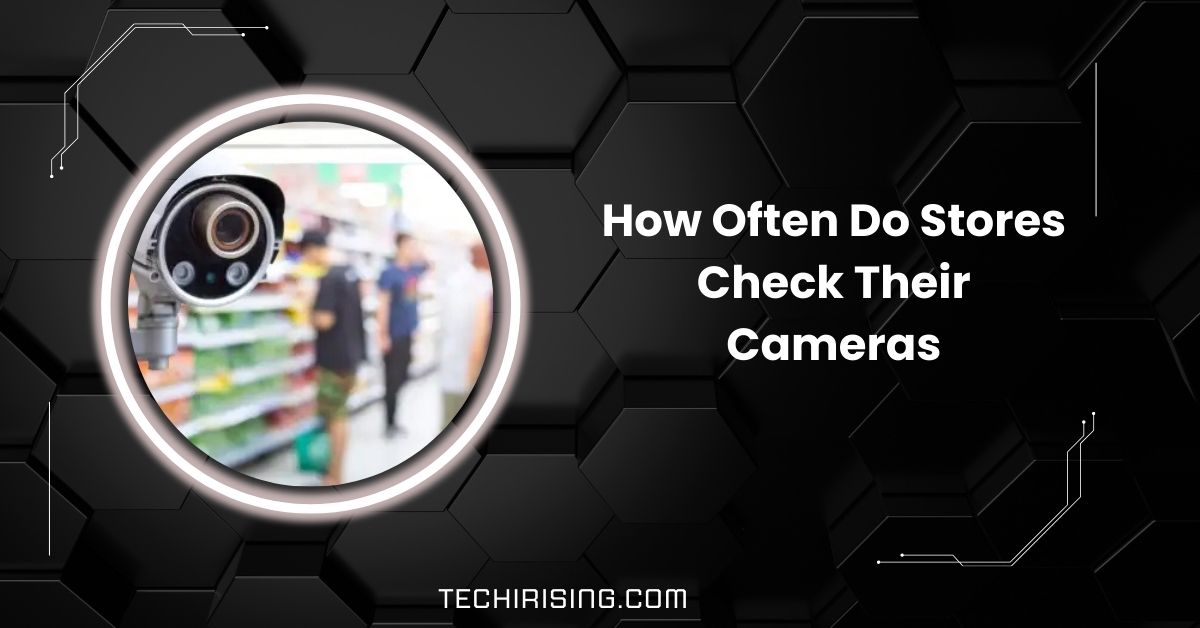The Blink Sync Module 3 offers a fantastic way to store your Blink camera footage locally, giving you full control over your recordings without needing a subscription.
The Blink Sync Module 3 Local Storage allows Blink cameras to store footage directly on a USB drive, offering an affordable, subscription-free way to save videos locally, ensuring privacy and control over your recordings.
This guide will walk you through everything you need about setting up and using local storage with the Blink Sync Module 3.
What Is the Blink Sync Module 3?
The Blink Sync Module 3 is a smart device that connects your Blink cameras to your Wi-Fi and helps save video recordings directly to a USB drive.
This means you don’t need a subscription to keep your footage secure. It works with Blink Outdoor, Indoor, and Mini cameras, making it a great choice for flexible home security.
The Blink app lets you control your cameras and watch recordings anytime. The Sync Module 3 gives you privacy, saves money, and puts you in full control of your stored footage.
Benefits of Local Storage on Blink Sync Module 3

1. No Monthly Fees
Local storage eliminates the need for cloud storage subscriptions. Using a USB drive saves you money while enjoying full access to your recordings without recurring costs.
2. Complete Privacy
Your footage stays offline on a USB drive, meaning you control who can access it. This added security protects your data from cloud-related risks.
3. Easy Access to Recordings
Local storage lets you quickly view or manage your recordings through the Blink app or on a computer by connecting the USB drive.
Also Read: Can I Put A Camera On A Utility Pole – All You Need To Know
4. Cost-Effective Solution
You only need a one-time investment in a USB drive, making local storage a budget-friendly option for long-term use.
5. Flexible Data Control
Store, review, or transfer your recordings as needed. You can keep the USB drive connected or remove it for added convenience.
6. Reliable Storage Option
Unlike cloud storage, local storage isn’t affected by server outages, ensuring your data is always accessible when needed.
How to Set Up Local Storage on Blink Sync Module 3
1. Get a USB Drive
Choose a USB flash drive with at least 1 GB of storage (up to 256 GB). Make sure it’s empty and ready to be used.
2. Plug the USB Drive Into the Sync Module
Find the USB port on your Blink Sync Module 3. Insert the USB drive securely into this port.
3. Open the Blink App
Use your smartphone to open the Blink app. Ensure you have the latest version of the app for the best experience.
4. Go to Settings
Inside the app, tap on the settings icon. Look for the “Local Storage” option and tap on it.
5. Enable Local Storage
Turn on the local storage option. This will tell your Sync Module 3 to save video clips to the USB drive instead of the cloud.
6. Connect Your Cameras
Finally, link your Blink cameras to the Sync Module 3. From now on, any motion-triggered clips will be saved directly to your USB drive.
Compatibility and Requirements for Local Storage
- USB Drive Compatibility: You need a USB flash drive with at least 1 GB of storage to use local storage. Blink recommends drives up to 256 GB for best performance.
- Blink App: Make sure you have the latest version of the Blink app on your smartphone. This will ensure smooth setup and management of local storage.
- Blink Camera Models: The Blink Sync Module 3 works with Blink Outdoor, Indoor, and Mini cameras. These models are fully compatible with local storage.
- Stable Wi-Fi Connection: A strong and stable Wi-Fi connection is essential for syncing your cameras and managing recordings through the Blink app.
- USB Drive Format: Ensure your USB drive is formatted correctly. If it’s new, you may need to format it on your computer before inserting it into Sync Module 3.
- Sufficient Power Supply: Make sure the Sync Module 3 is plugged into a reliable power source to function properly without interruptions.
Tips for Using Local Storage Effectively

1. Use a High-Capacity USB Drive
For better storage, choose a USB drive with a higher capacity, like 128 GB or 256 GB. This will allow you to store more footage quickly without worrying about space running out.
2. Regularly Check Available Space
Keep an eye on how much space is left on your USB drive using the Blink app. Regularly checking helps you avoid losing important footage when the drive gets full.
Also Read: Can My Wife Put Cameras In The House: A Complete Guide!
3. Backup Important Clips
Transfer important video clips to your computer or another storage device for peace of mind. This way, you can keep them safe even if the USB drive gets full or damaged.
4. Reformat the USB Drive When Needed
If the USB drive stops working or you have issues, try reformatting it on your computer before reinserting it. This can help fix many common storage problems.
5. Ensure Strong Wi-Fi for Smooth Viewing
Although your footage is saved locally, a stable Wi-Fi connection is still important for managing and viewing your clips through the Blink app.
6. Remove the Drive for Easy Access
You can remove the USB drive from Sync Module 3 and plug it into your computer for faster access to your footage, making it easy to back up or organize recordings.
Blink Sync Module 3 Local Storage Setup
To set up local storage, insert a USB drive (up to 256 GB) into the Sync Module 3’s USB port. Open the Blink app, enable local storage in settings, and connect your cameras. Your footage will be saved directly to the USB drive.
Blink Sync Module 3 Local Storage Not Working
If local storage isn’t working, first check if the USB drive is inserted correctly and is compatible. Restart the Sync Module and ensure your Blink app is updated. If issues persist, try reformatting the USB drive and reconnecting it.
Blink Local Storage Without Subscription
Yes, you can use Blink’s local storage without any subscription. You can store footage directly on the drive by inserting a USB drive into the Sync Module 3 instead of paying for cloud storage. This is a cost-free option for storing videos.
Blink Sync Module 2 Local Storage
The Blink Sync Module 2 also supports local storage by allowing you to insert a USB drive to save footage. However, some new features may need to be found in Sync Module 3. It still provides a subscription-free storage option.
Blink Sync Module 1 Local Storage
The Blink Sync Module 1 does not support local storage. Unlike the Sync Modules 2 and 3, it relies solely on cloud storage. You’ll need to upgrade to Sync Module 2 or 3 to use local storage for this feature.
Blink Local Storage Not Working
If Blink local storage isn’t working, check if your USB drive is correctly inserted and formatted. Restart your Sync Module and confirm the drive’s size doesn’t exceed 256 GB. Reformatting the USB drive may also help resolve issues.
Must Read: Alternatives Feature Of A Ring Camera For Continous Recording
Blink Local Storage Auto Delete

Blink’s local storage system automatically deletes older clips when the USB drive reaches full capacity. This ensures new footage can continue recording. To keep important clips, back them up regularly before they get overwritten.
Sync Module Requirements for Blink Devices
- Wi-Fi Connection: A stable Wi-Fi network is required to connect the Sync Module to your Blink cameras and manage footage through the Blink app.
- Blink Cameras: These are compatible with Blink Outdoor, Indoor, and Mini cameras for local storage functionality.
- USB Drive: A USB flash drive (1 GB to 256 GB) is needed to enable local storage for saving video footage.
- Blink App: The latest version of the Blink app must be installed on your smartphone for setup and management of local storage.
- Power Source: A consistent power source is necessary for the Sync Module to function without interruptions.
Blink USB Flash Drive 256GB
A 256GB USB flash drive is perfect for storing Blink camera footage. It offers plenty of space for camera recordings without worrying about space-filling quickly. Just plug it into your Blink Sync Module 3.
Local Storage with Sync Module
Local storage with the Blink Sync Module allows you to store footage directly on a USB drive, bypassing cloud storage.
This gives you more control over your data and eliminates the need for a subscription, making it a cost-effective solution for security footage.
Blink Outdoor Camera 3 & Local storage recording
With Blink Outdoor Camera 3, you can store your recordings locally using the Blink Sync Module 3. Insert a USB drive into the module, automatically saving the footage from your camera, offering you more control and privacy without needing cloud storage.
Planning to buy Blink cameras, what about local storage using Blink Sync?
If you plan to buy Blink cameras, consider getting the Blink Sync Module 3 for local storage. Connecting a USB drive allows you to save footage without needing a subscription. This option provides privacy and control and eliminates recurring cloud fees.
Blink subscription or local storage through the sync module?
You can choose between using Blink’s subscription-based cloud storage or local storage through the Sync Module.
Local storage is a great cost-saving option, offering more control and privacy by saving your footage directly on a USB drive without any monthly fees.
Must Read: Can I Access My Ring Camera From Outside The USA – Guide!
Local storage (USB) no longer an option?
Check the USB drive compatibility, formatting, and connection if local storage isn’t working with your Blink system.
Ensure that your Blink app is updated. If issues persist, try restarting the Sync Module or reformatting the USB drive to resolve the problem.
My Blink Cameras no longer record to local storage
If your Blink cameras aren’t recording to local storage, ensure the USB drive is inserted correctly and formatted properly.
Try restarting the Sync Module and check the Blink app settings. Reformatting the drive may fix any storage-related issues.
Netgear Nighthhawk and Blink Camera local storage issue

If you’re having issues with local storage when using a Netgear Nighthawk router with Blink cameras, ensure both devices are connected properly to your Wi-Fi. Sometimes, a weak connection can cause storage problems. Restarting the router and Blink Sync Module may help.
Blink USB flash drive for local video storage with the Blink Sync Module 2
You can use a USB flash drive with the Blink Sync Module 2 to store your Blink camera footage locally. Insert the drive into Sync Module 2, enable local storage in the app, and it will save your videos directly to the drive, offering a subscription-free solution.
FAQs
1. Does Blink Sync Module Have Local Storage?
Yes, the Blink Sync Module 3 supports local storage by allowing you to save footage directly to a USB drive.
2. Why Is Blink Not Saving Clips on Local Storage?
If Blink isn’t saving clips, check the USB drive connection and format or ensure your Blink app is updated and compatible.
3. How Do I View Clips on Blink Local Storage?
Connect the USB drive to your computer to view clips or use the Blink app to access and manage recordings.
4. Can You Save Blink Videos Without a Subscription?
Yes, Blink allows you to save videos locally to a USB drive without needing a subscription for cloud storage.
5. What Is the USB Port on the Blink Sync Module for?
The USB port on the Blink Sync Module connects a USB drive to enable local storage for video recordings.
6. What Happens When Blink USB Storage Is Full?
When the USB storage is full, Blink automatically deletes older clips to make room for new recordings, ensuring continuous video storage.
7. How Much Storage Does Blink Sync Module Have?
The Blink Sync Module itself doesn’t have built-in storage. It uses a connected USB drive (1 GB to 256 GB) for video storage.
8. Why Isn’t My Blink Recording to USB?
If Blink isn’t recording to USB, ensure the drive is compatible, properly formatted, and inserted correctly. Try restarting the Sync Module.
9. How Big Is Blink Local Storage Limit?
The Blink Sync Module supports USB drives up to 256 GB for local storage, giving you plenty of room for footage.
10. Can I Use an External Hard Drive with Blink?
No, Blink only supports USB flash drives for local storage. External hard drives are not compatible with the Sync Module.
Conclusion
The Blink Sync Module 3 Local Storage offers a cost-effective, secure, and subscription-free way to store footage directly on a USB drive. It provides privacy, control, and easy access to your recordings, making it an excellent choice for Blink camera users.