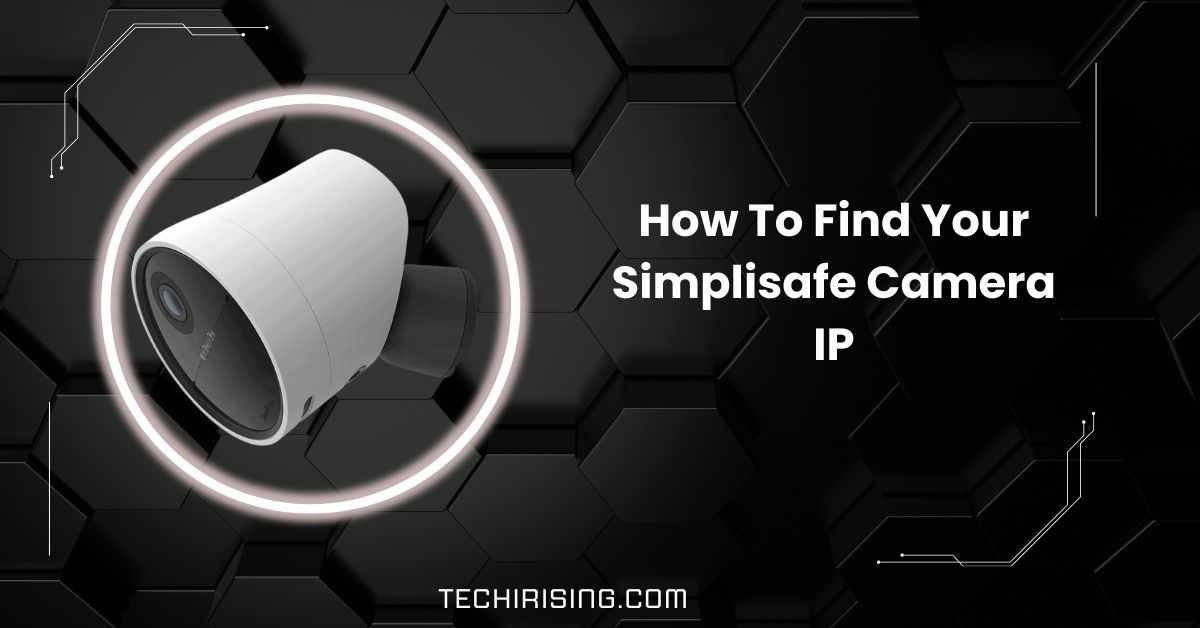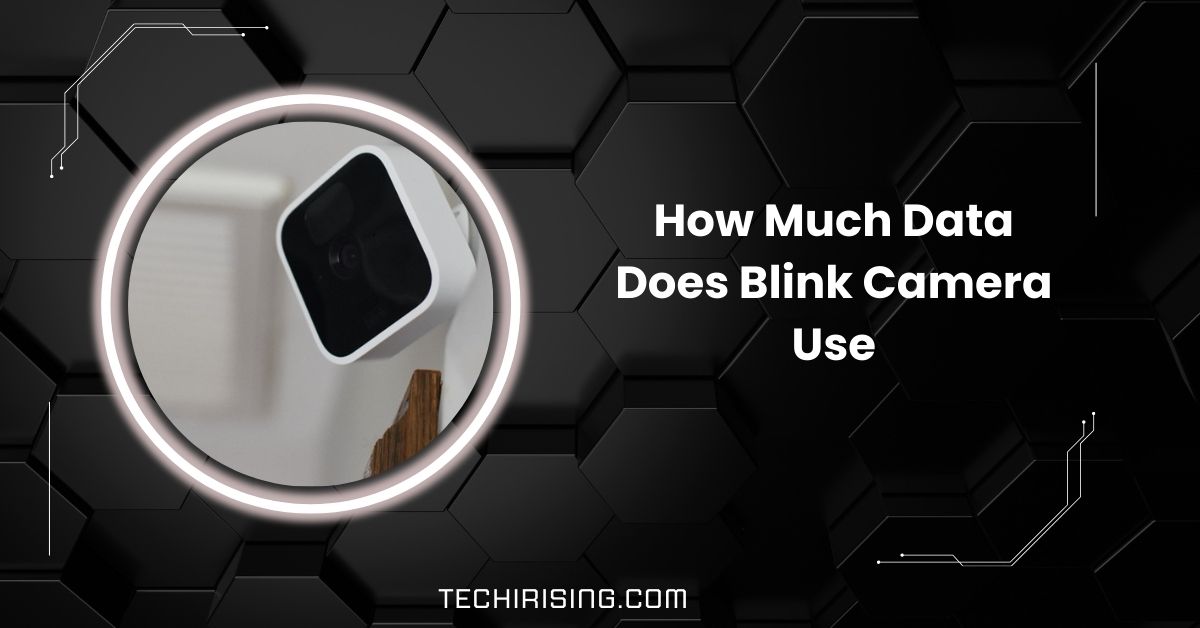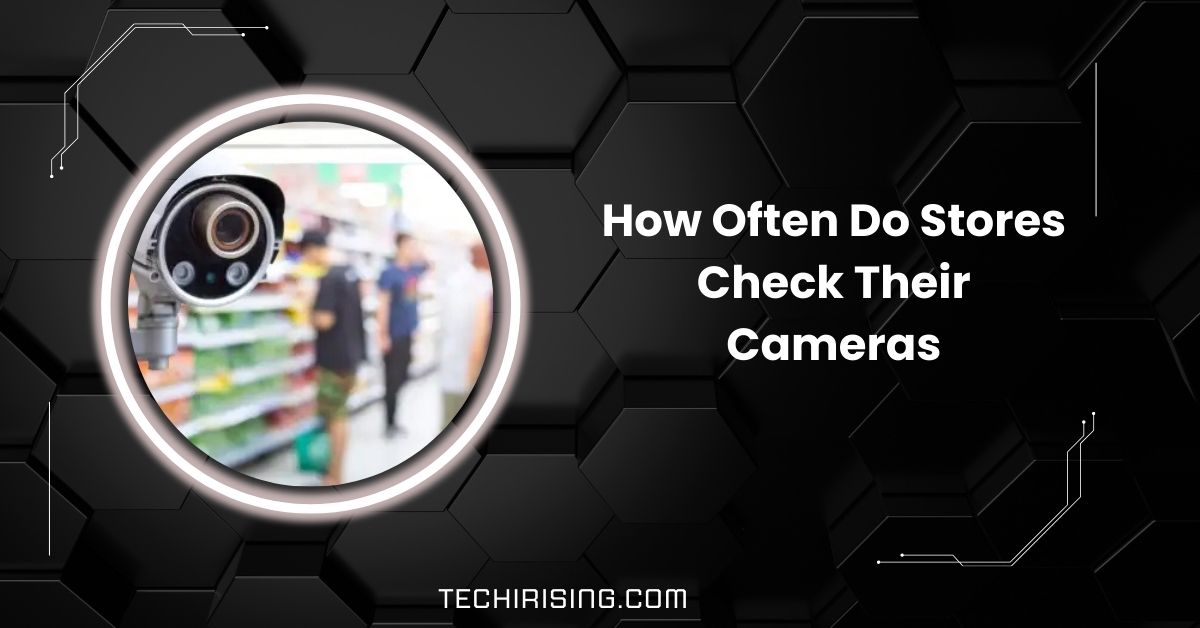Setting up and managing your SimpliSafe security system can be tricky, especially when you need to find your camera’s IP address.
To find your SimpliSafe camera’s IP address, use your router’s web interface, network scanning software, or the SimpliSafe app. You can also check the device list on your router or scan your network for connected devices.
In this guide, we’ll walk you through simple, easy steps to locate your SimpliSafe camera’s IP address and troubleshoot common connection issues.
What is an IP Address and Why is it Important
An IP address is a unique set of numbers that identifies a device on your network, like your camera, computer, or phone.
Think of it as the digital “home address” for your SimpliSafe camera. It’s important because it helps your devices communicate with each other on the network. Knowing your camera’s IP address can help you:
- Fix connection problems.
- Access the camera remotely.
- Set up advanced features like port forwarding.
In short, an IP address ensures your camera works smoothly and stays connected to your Wi-Fi.
Different Ways to Find Your SimpliSafe Camera IP Address

You can find your SimpliSafe camera’s IP address using different methods:
- Log into your router’s web interface to see connected devices.
- Use a network scanner like Fing or Advanced IP Scanner.
- Check the SimpliSafe app for network details.
- Use Command Prompt.
How IP Addresses Work
An IP address is like a digital home address for internet or network devices. It helps devices find and communicate with each other. Like your SimpliSafe camera, each device has a unique IP address that allows you to connect properly.
Find the IP Address Using Your Router’s Web Interface
1. Step-by-Step Instructions
- Log In to Your Router: Open a web browser on your phone, tablet, or computer. Type your router’s IP address (192.168.1.1 or 192.168.0.1) into the address bar. Enter your username and password when prompted. If you’re unsure of these, check the label on your router or its manual.
- Access Connected Devices: Once logged in, navigate to the settings section labeled “Connected Devices,” “Device List,” or “Network Map.” This is where your router lists all devices connected to your Wi-Fi network.
- Identify Your SimpliSafe Camera: Scroll through the list of connected devices to find your SimpliSafe camera. Look for a name like “SimpliSafe” or a device that resembles your camera. If the name isn’t clear, use the MAC address printed on your camera’s label to match it with the correct device.
- Locate the IP Address: Once you’ve found your camera, you’ll see its IP address displayed alongside the device name. It might look something like 192.168.x.x.
- Note It Down: Write down the IP address for future reference. You’ll need it to troubleshoot, configure advanced settings, or remotely access the camera. Save it in a secure spot so it’s handy when required.
Use Network Scanning Software
1. Step-by-Step Instructions
- Download a Network Scanner: Install a reliable network scanning tool like Fing (for mobile), Advanced IP Scanner (for Windows), or Angry IP Scanner (for multiple platforms). These apps are easy to use and often free.
- Connect to Your Wi-Fi: Ensure your phone, tablet, or computer running the scanner is connected to the same Wi-Fi network as your SimpliSafe camera.
- Run a Network Scan: Open the app or software and initiate a network scan. The tool will search for all devices connected to your network and display a list with their details.
- Identify Your Camera: Look through the list for a device labeled “SimpliSafe” or one associated with the camera’s manufacturer. If unclear, use the camera’s MAC address (found on its label) to confirm the match.
- Save the IP Address: Once identified, note the camera’s IP address from the list. You can copy it to a secure location for troubleshooting or advanced configurations.
Use the SimpliSafe Mobile App
1. Step-by-Step Instructions
- Open the SimpliSafe App: Launch the SimpliSafe app on your smartphone or tablet. Log in using your SimpliSafe account credentials to access your devices.
- Go to Device Settings: Navigate to the “Settings” or “Devices” section. All your connected SimpliSafe devices, including cameras, are listed here.
- Select Your Camera: Tap on the specific camera for which you want to find the IP address. This will open a detailed view of the camera’s settings and status.
- Locate Network Information: Scroll through the camera’s settings to find “Network Details” or “Advanced Settings.” If available, the IP address should be listed here, along with other network data.
- Note the IP Address: Write down or save the displayed IP address for future use. This will help you troubleshoot or configure your camera when needed.
Use the Command Prompt (Advanced Method)
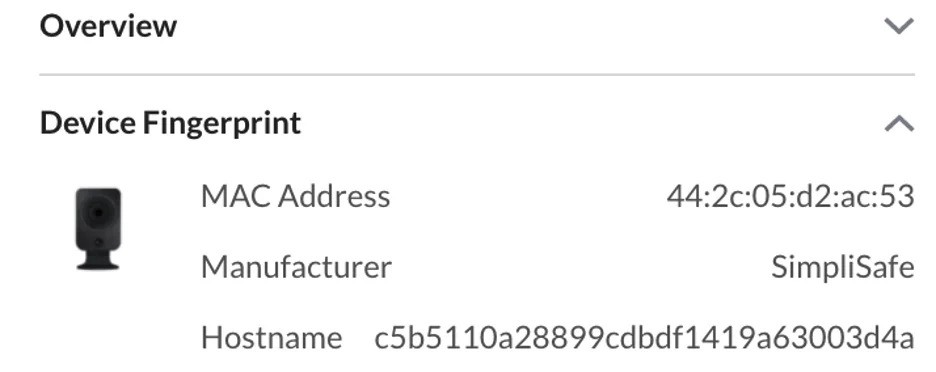
1. Step-by-Step Instructions
- Open Command Prompt: Press the Windows key, type “Command Prompt,” and press Enter. On macOS, open Terminal from the Applications folder.
- Run the ‘arp’ Command: In the Command Prompt or Terminal, type arp -a and press Enter. This command will show all devices connected to your network and their IP and MAC addresses.
- Find the Camera’s IP Address: Look for your SimpliSafe camera’s MAC address (usually printed on the camera). Match it with the IP address listed next to it. Write down the IP address for future use.
Troubleshooting Tips
1. Camera Not Showing Up on the Router
Ensure your SimpliSafe camera is powered on and connected to your Wi-Fi network. If it still doesn’t appear in the router’s device list, restart your camera and router to refresh the connection.
2. Identifying the Correct Device
If you have multiple devices with similar names, use the MAC address (printed on the camera) to correctly identify your SimpliSafe camera in the list of connected devices.
3. Router Login Issues
If you’re having trouble logging into your router’s admin panel, double-check the router’s IP address and login credentials. If you’ve forgotten them, you may need to reset your router, but note this will restore all settings to factory defaults.
Maintaining Your SimpliSafe System
To keep your SimpliSafe system running smoothly, check for software updates, ensure all devices are connected to Wi-Fi, and test sensors and cameras. Clean your cameras and sensors to avoid dirt buildup, and replace batteries when needed.
Why You Might Need to Know Your Camera’s IP Address
Knowing your camera’s IP address helps troubleshoot connection issues, set up advanced features like remote access, and configure your network for better security. It also helps integrate your camera with other smart devices and systems.
Sensor and Device MAC/IP Address Listing
The MAC address is a unique identifier, like a digital fingerprint, for your devices. You can find the MAC address for your SimpliSafe camera on its label. Your router or network scanner will also display the camera’s IP address.
Outdoor camera won’t connect to wifi
If your outdoor SimpliSafe camera won’t connect to Wi-Fi, check if it’s within range of your router. Ensure the camera is powered on, restart your router, and verify your Wi-Fi password is entered correctly in the camera’s settings.
Camera not recognizing WiFi password
If your SimpliSafe camera isn’t recognizing your Wi-Fi password, double-check the password for accuracy. Ensure you use the correct Wi-Fi network (2.4 GHz, not 5 GHz), and try rebooting the camera and router to refresh the connection.
Mac Address for SimpliSafe Cameras?
The MAC address for your SimpliSafe camera is a unique number assigned to the device for network identification. You can find it on the camera or by checking the router’s device list. It helps ensure a stable connection.
How to set up tv for my cameras?
To view your SimpliSafe camera on your TV, you can use a streaming device like Roku, Amazon Fire TV, or Apple TV. Install the SimpliSafe app and log in to watch your live camera feed on the TV.
Help connecting the indoor cameras.
To connect your indoor SimpliSafe camera, ensure it’s powered on and within range of your Wi-Fi. Open the SimpliSafe app, click “Add Device,” and follow the on-screen instructions to complete the setup and connect to your network.
Outdoor camera not connecting to wifi.
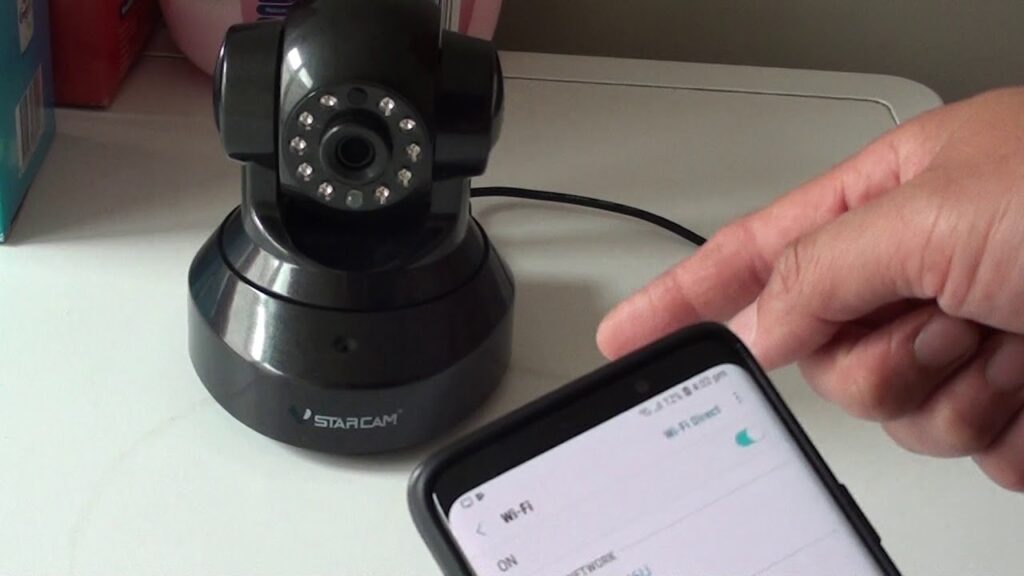
If your outdoor SimpliSafe camera isn’t connecting to Wi-Fi, check that it’s within range of your router. Ensure you’re using the correct Wi-Fi password and that the camera is connected to the 2.4 GHz network, not 5 GHz.
SimpliSafe cam with Amcrest NVR? or any other App?
SimpliSafe cameras are designed to work primarily with the SimpliSafe system and app, so they don’t integrate with Amcrest NVRs or other third-party apps. Use the SimpliSafe app to view and control your cameras for full functionality.
Simplisafe Camera Connection Issues with New 960 6E Orbi
If your SimpliSafe camera isn’t connecting to a new Orbi 960 6E router, try restarting both the camera and router. Ensure the camera is connected to the 2.4 GHz band, as SimpliSafe cameras don’t support 5 GHz Wi-Fi.
Long awaited IP cameras for simplisafe. Where are they?
SimpliSafe hasn’t yet released official IP cameras for standalone use. Their current cameras work within the SimpliSafe security system, and you’ll need to use the SimpliSafe app for monitoring. Keep an eye out for future updates from SimpliSafe.
I found on my network three mac addresses two of which I had no cgnizance
If you see unfamiliar MAC addresses on your network, they might belong to devices you haven’t set up yet. Check your router’s device list to identify them. If they’re unauthorized, change your Wi-Fi password and secure your network.
FAQs
1. What is an IP address used for in a SimpliSafe camera?
An IP address helps your SimpliSafe camera connect to the internet, allowing you to view and control it remotely.
2. How do I find my SimpliSafe camera IP address using my router?
Log in to your router’s interface, find the “Device List” section, and look for your SimpliSafe camera’s IP address.
3. Why can’t I find my camera’s IP address?
Make sure the camera is powered on and connected to Wi-Fi. Restart both the camera and your router if needed.
4. Is it necessary to know my camera’s IP address for home security?
Knowing your camera’s IP address helps with troubleshooting, advanced settings, and ensuring a stable connection to your home network.
5. Can I use SimpliSafe camera without Wi-Fi?
No, SimpliSafe cameras require a Wi-Fi connection for streaming, notifications, and remote access.
6. How do I reconnect my SimpliSafe camera to Wi-Fi?
Open the SimpliSafe app, go to camera settings, select “Wi-Fi Setup,” and follow the steps to reconnect to your network.
7. Do IP cameras have their own IP address?
Yes, each IP camera, including SimpliSafe, has a unique IP address that allows it to connect to your network.
8. Do wireless cameras have IP address?
Yes, wireless cameras have an IP address to connect to your Wi-Fi network, enabling remote access and control.
9. Is there software available to help me find my camera’s IP address?
Yes, apps like Fing or network scanning tools can help you find your SimpliSafe camera’s IP address on your network.
10. What is the importance of knowing my camera’s IP address?
Knowing your camera’s IP address helps troubleshoot, set up remote access, and configure advanced network features.
Conclusion
Finding your SimpliSafe camera’s IP address is crucial for troubleshooting, remote access, and configuring advanced features. By using your router’s web interface, network scanning software, or the SimpliSafe app, you can easily locate the IP address and ensure the smooth operation of your security system.